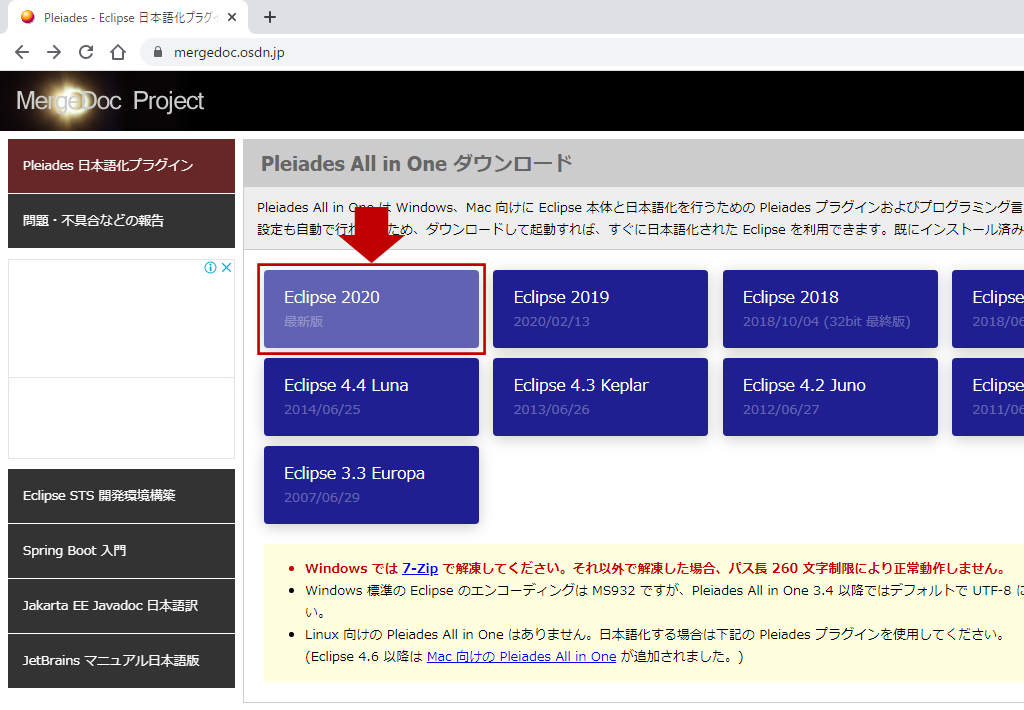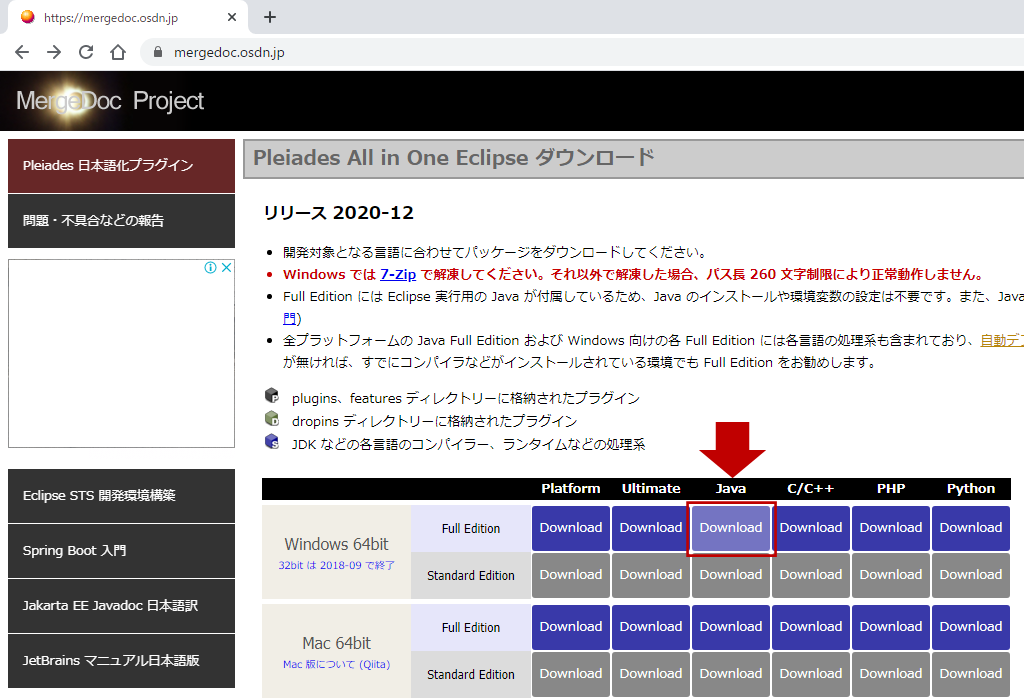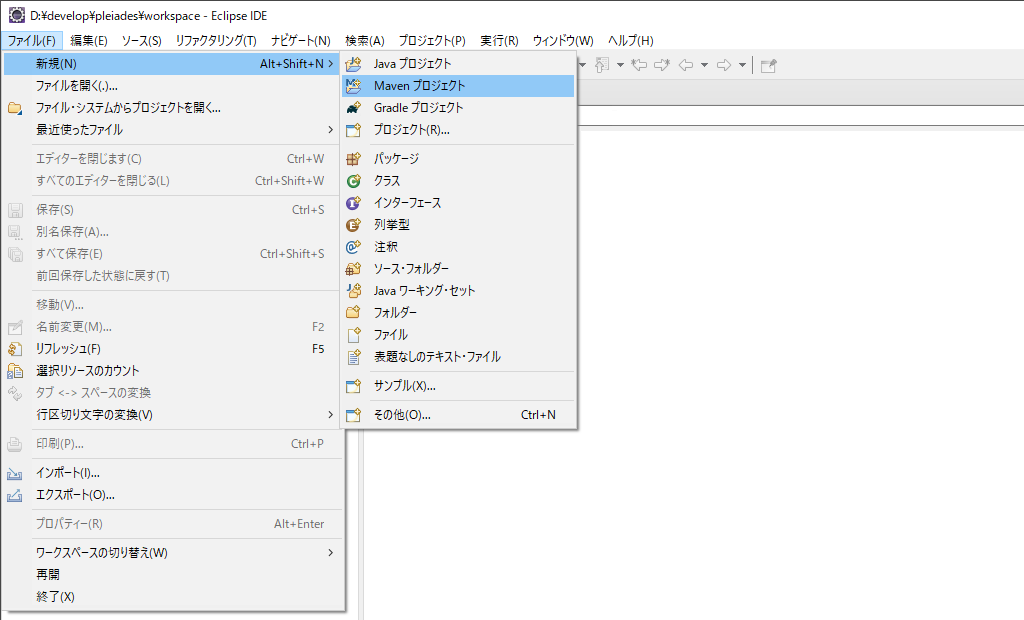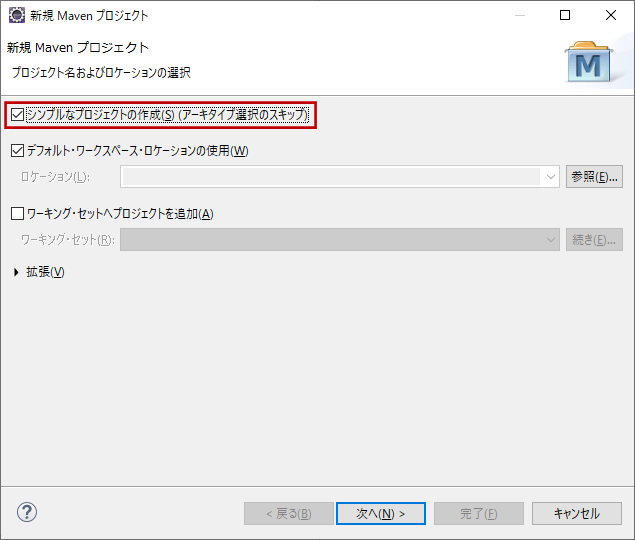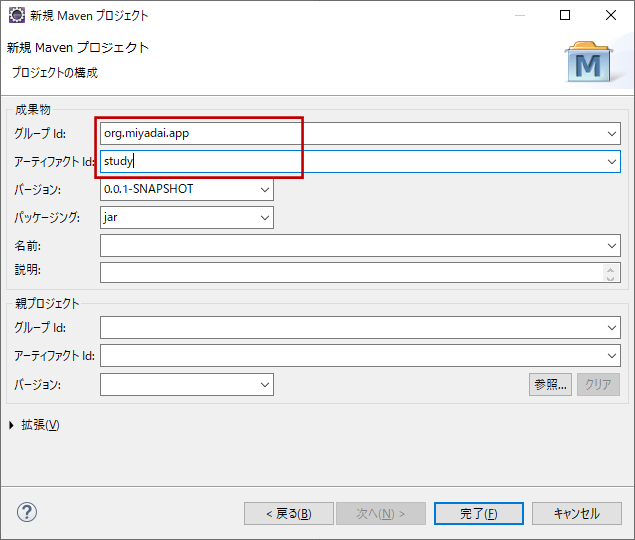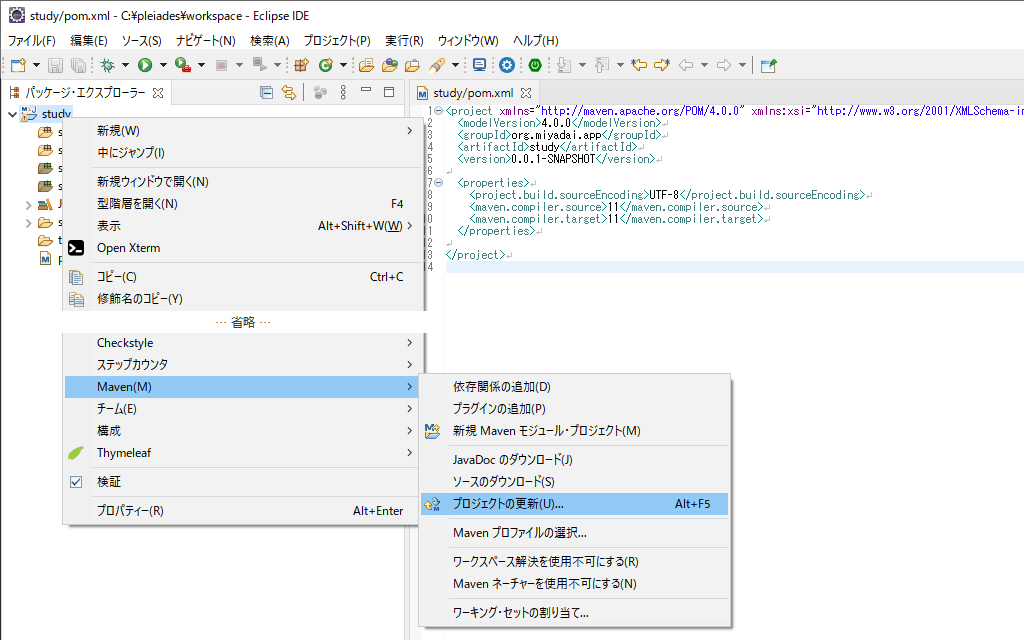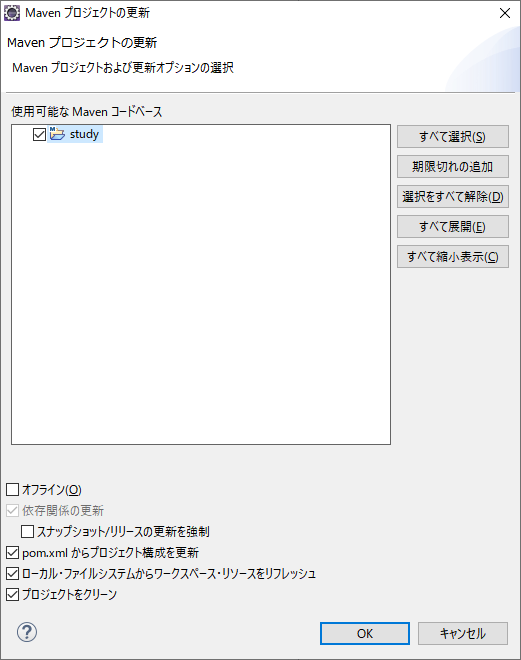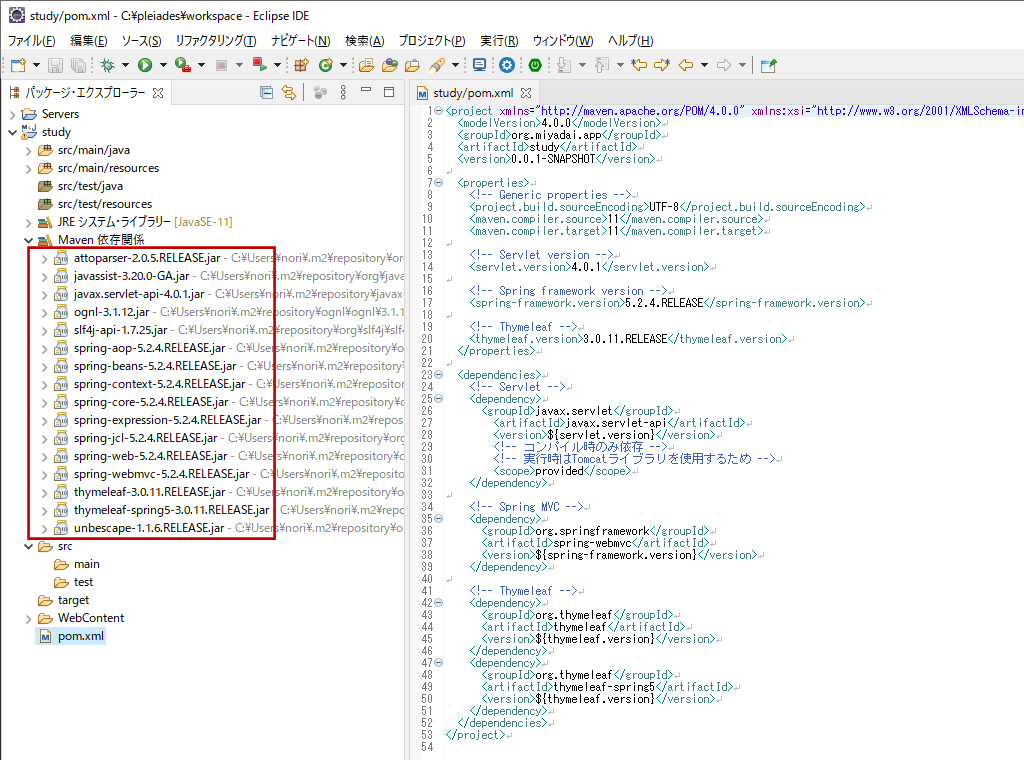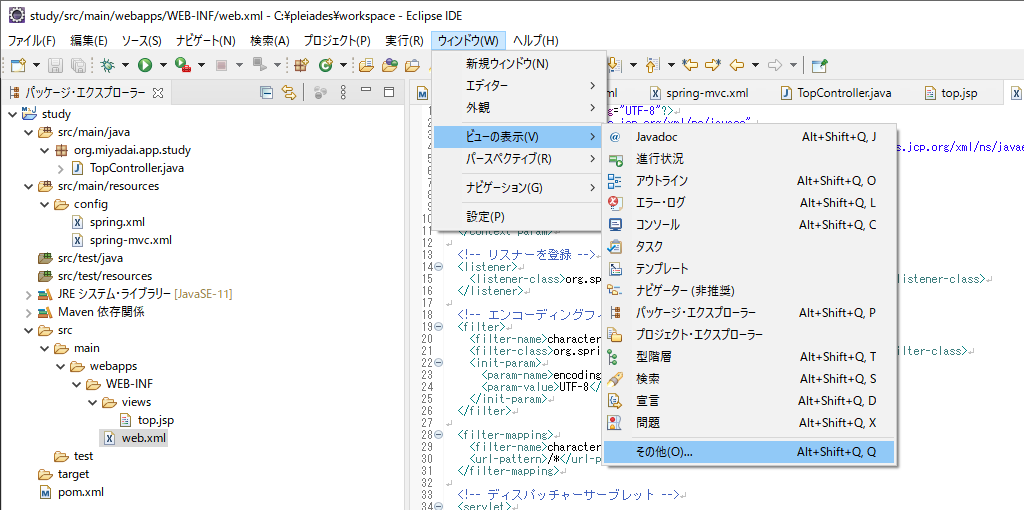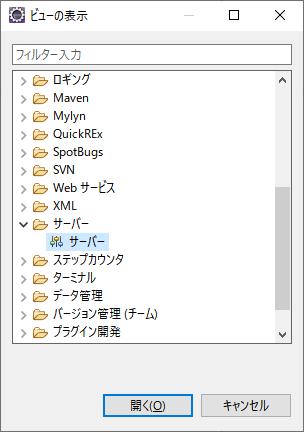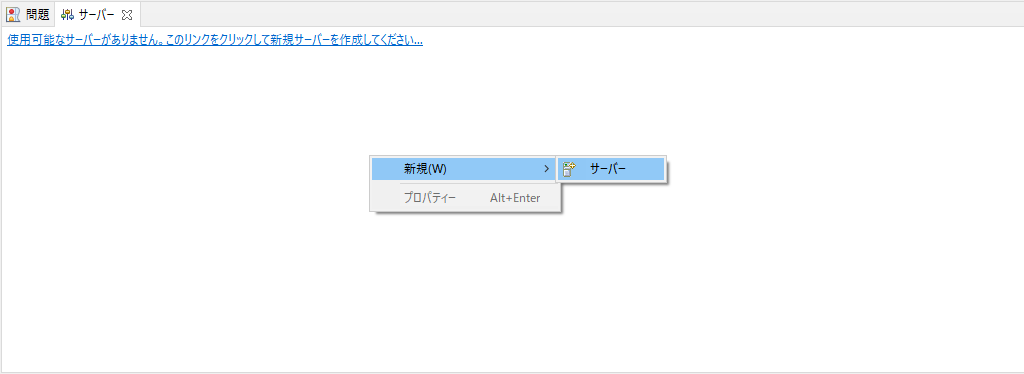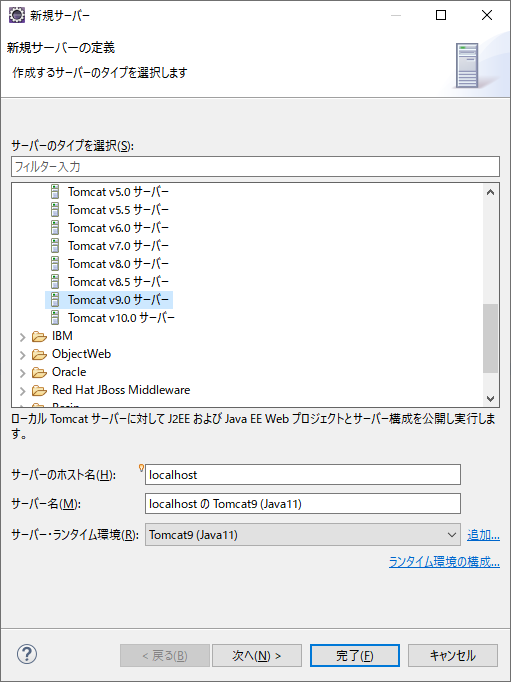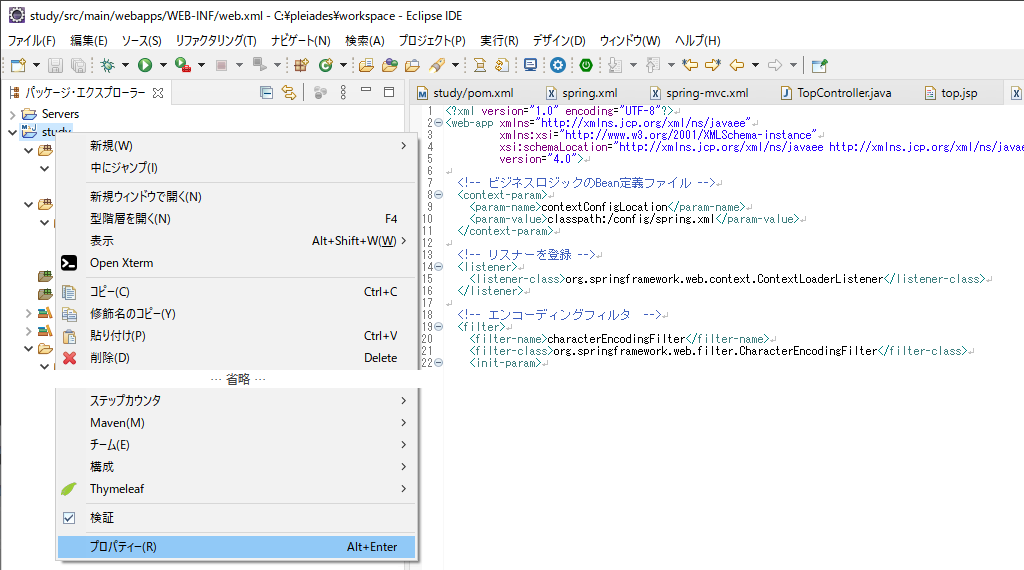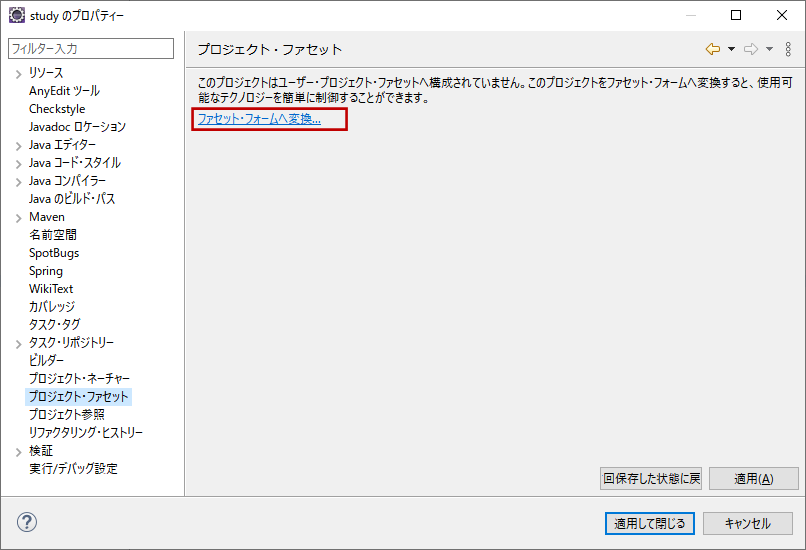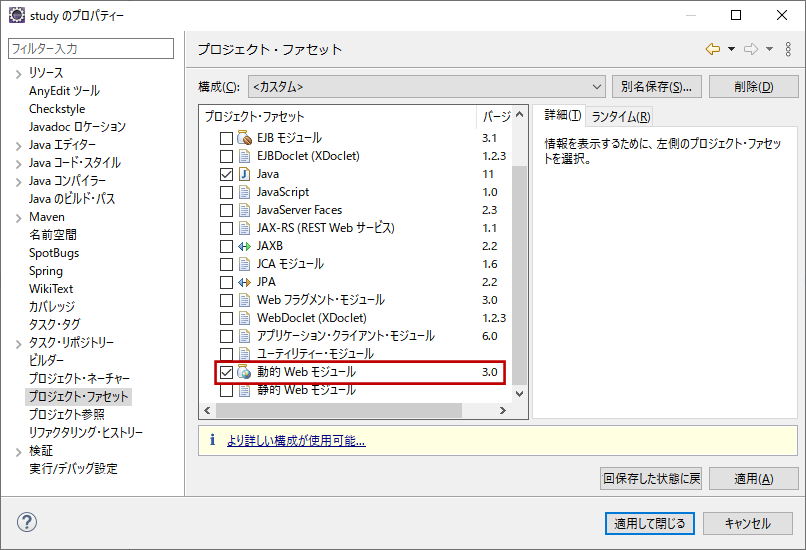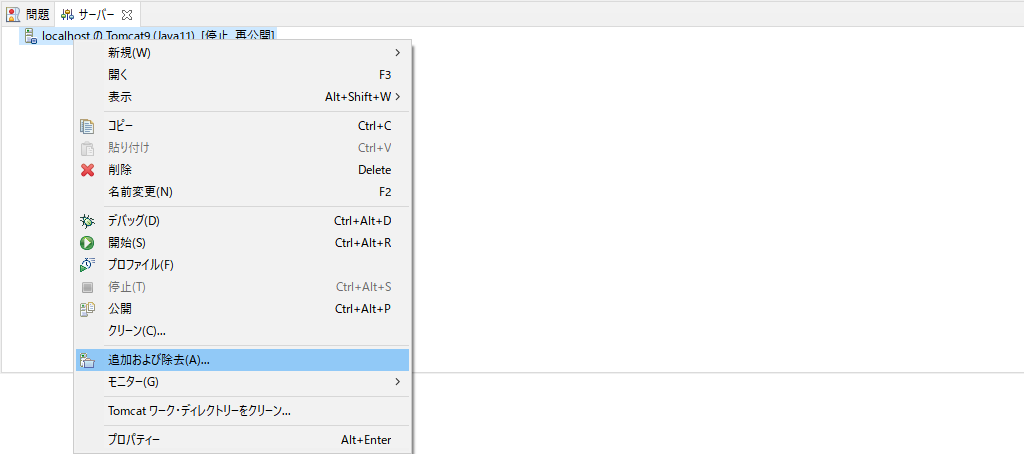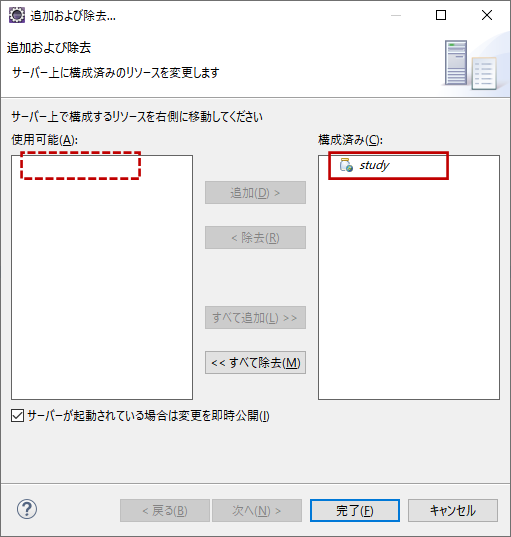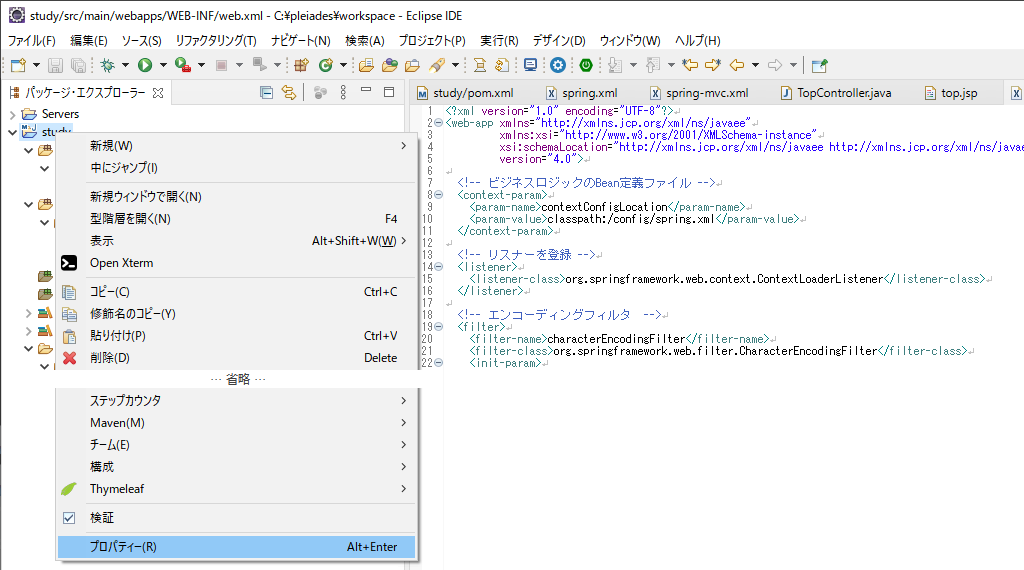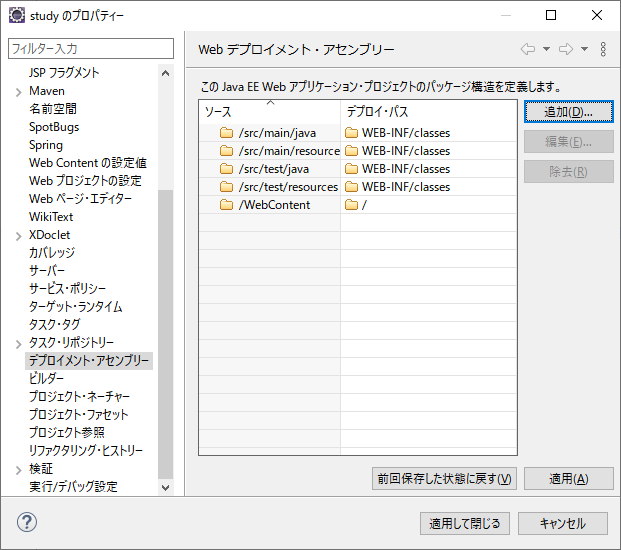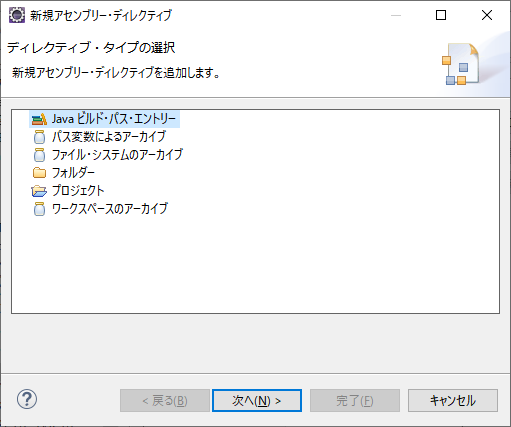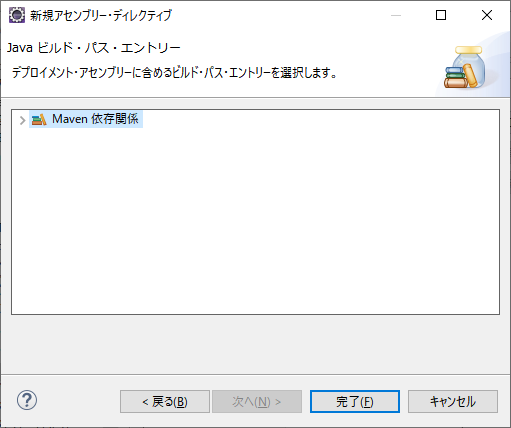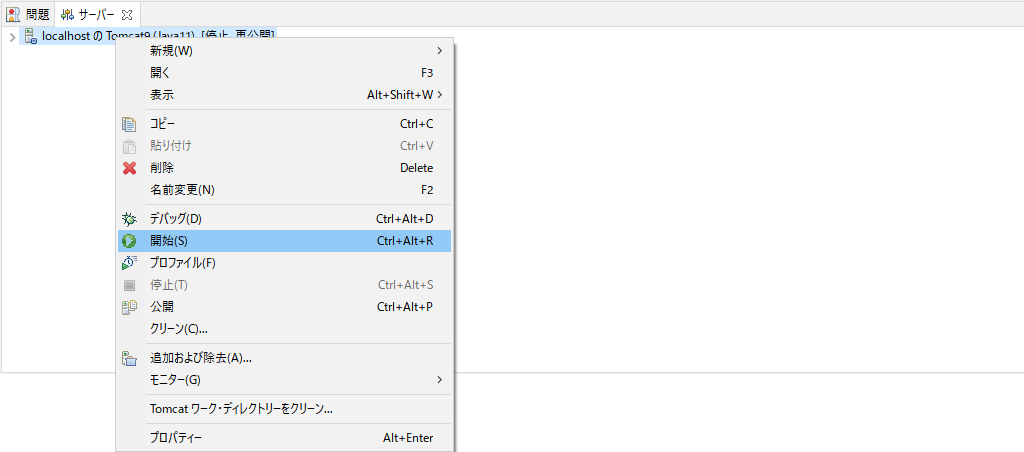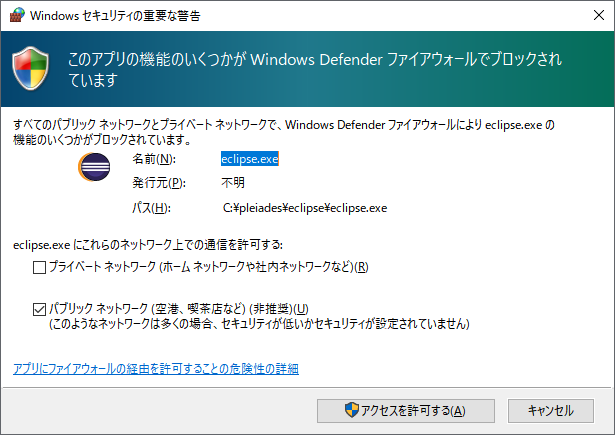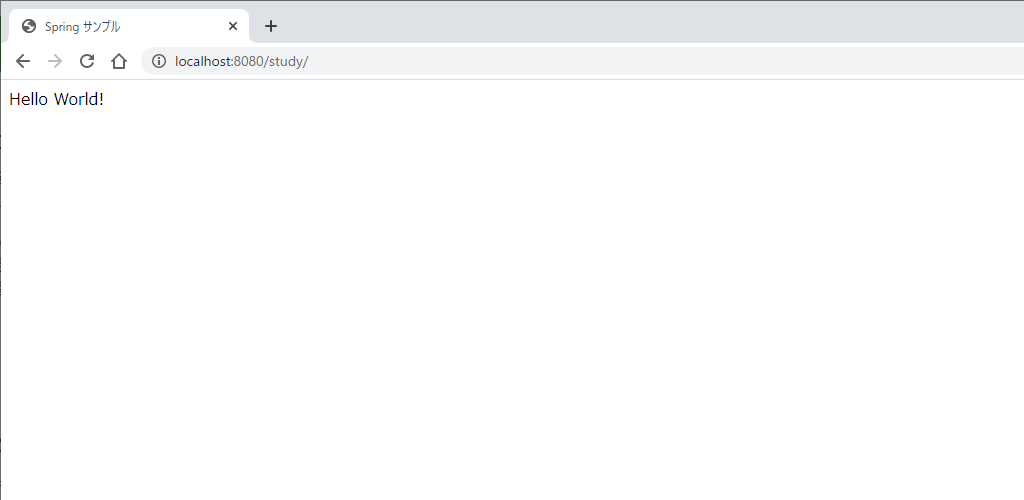1.画面遷移(GET、POST)
Springでの画面遷移は、Controllerのメソッドに@RequestMappingを設定します。フォーム送信時のGET/POSTはアノテーションのパラメータで指定します。
@Controller
public class HogeController {
@RequestMapping(value = "/hoge/input", method = RequestMethod.GET)
public String input(Model model) {
return "hoge/input";
}
@RequestMapping(value = "/hoge/confirm", method = RequestMethod.POST)
public String confirm(Model model) {
return "hoge/confirm";
}
}
ThymeleafでのURL指定例は以下の通りです。
<a th:href="@{/hoge/input}">
<form th:action="@{/hoge/confirm}" method="post">2.パラメータの受け渡し(フォーム)
画面間のパラメータ受け渡しは、アクションフォームを介して行います。
アクションフォームを作成し、フィールドを追加します。Thymeleafの仕様により、getter/setterは必須となります。
public class HogeForm implements Serializable {
private String hogeName;
public String getHogeName() {
return hogeName;
}
public void setHogeName(String hogeName) {
this.hogeName = hogeName;
}
}メソッドの引数にアクションフォームを追加します。アクションフォームには@ModelAttributeを設定します。
@Controller
public class HogeController {
@RequestMapping(value = "/hoge/input", method = RequestMethod.GET)
public String input(@ModelAttribute HogeForm form, Model model) {
return "hoge/input";
}
@RequestMapping(value = "/hoge/confirm", method = RequestMethod.POST)
public String confirm(@ModelAttribute HogeForm form, Model model) {
return "hoge/confirm";
}
}3.入力チェック(バリデーション)
SpringでのバリデーションはBean Validationを使用して実装するのが一般的です。
まずはBean ValidationおよびHibernate Validatorを使用するため、pom.xmlに定義を追加します。
<project xmlns="http://maven.apache.org/POM/4.0.0" xmlns:xsi="http://www.w3.org/2001/XMLSchema-instance" xsi:schemaLocation="http://maven.apache.org/POM/4.0.0 https://maven.apache.org/xsd/maven-4.0.0.xsd">
<modelVersion>4.0.0</modelVersion>
<groupId>org.miyadai.app</groupId>
<artifactId>study-spring</artifactId>
<version>0.0.1-SNAPSHOT</version>
<properties>
:
<!-- Bean Validation API version -->
<validation-api.version>2.0.1.Final</validation-api.version>
<!-- Hibernate Validator version -->
<hibernate-validator.version>5.3.4.Final</hibernate-validator.version>
:
</properties>
<dependencies>
:
<!-- Bean Validation API -->
<dependency>
<groupId>javax.validation</groupId>
<artifactId>validation-api</artifactId>
<version>${validation-api.version}</version>
</dependency>
<!-- Hibernate Validator -->
<dependency>
<groupId>org.hibernate</groupId>
<artifactId>hibernate-validator</artifactId>
<version>${hibernate-validator.version}</version>
</dependency>
:
</dependencies>
</project>アクションフォームの各フィールドにアノテーションを設定することでチェックを追加します。
public class HogeForm implements Serializable {
@NotBlank
@Size(min = 1, max = 256)
private String hogeName;
public String getHogeName() {
return hogeName;
}
public void setHogeName(String hogeName) {
this.hogeName = hogeName;
}
}コントローラのメソッド引数のアクションフォームに@Validatedを設定し、さらにチェック結果を取得するための引数を追加します。また、チェック結果を判定し、表示する画面を切り替えるなどの処理を追加します。
@Controller
public class HogeController {
@RequestMapping(value = "/hoge/input", method = RequestMethod.GET)
public String input(@ModelAttribute HogeForm form, Model model) {
return "hoge/input";
}
@RequestMapping(value = "/hoge/confirm", method = RequestMethod.POST)
public String confirm(
@ModelAttribute @Validated HogeForm form, BindingResult result, Model model) {
if (result.hasErrors()) {
return input(form, model);
}
return "hoge/confirm";
}
}HTML(Thymeleaf)ではエラーメッセージを表示させる処理を記述します。
<form th:action="@{/hoge/confirm}" th:object="${hogeForm}" method="post">
<input type="text" th:field="*{hogeName}">
<p th:if="${#fields.hasErrors('hogeName')}" th:errors="*{hogeName}"></p>
</form>メッセージを日本語化及びカスタマイズするため、WebMvcで使用するバリデータをオーバーライドします。
@Configuration
@EnableWebMvc
public class AppConfig implements WebMvcConfigurer {
@Bean
public MessageSource messageSource() {
ReloadableResourceBundleMessageSource messageSource = new ReloadableResourceBundleMessageSource();
// ValidationMessage.propertiesを使用
messageSource.setBasename("classpath:ValidationMessages");
// メッセージプロパティの文字コードを指定
messageSource.setDefaultEncoding("UTF-8");
return messageSource;
}
@Bean
public LocalValidatorFactoryBean validator() {
LocalValidatorFactoryBean localValidatorFactoryBean = new LocalValidatorFactoryBean();
localValidatorFactoryBean.setValidationMessageSource(messageSource());
return localValidatorFactoryBean;
}
@Override
public Validator getValidator() {
return validator();
}
}hibernate-validator-x.x.x.Final.jar内に含まれるValidationMessages.propertiesを取り出し、src/main/resources配下にコピーします。
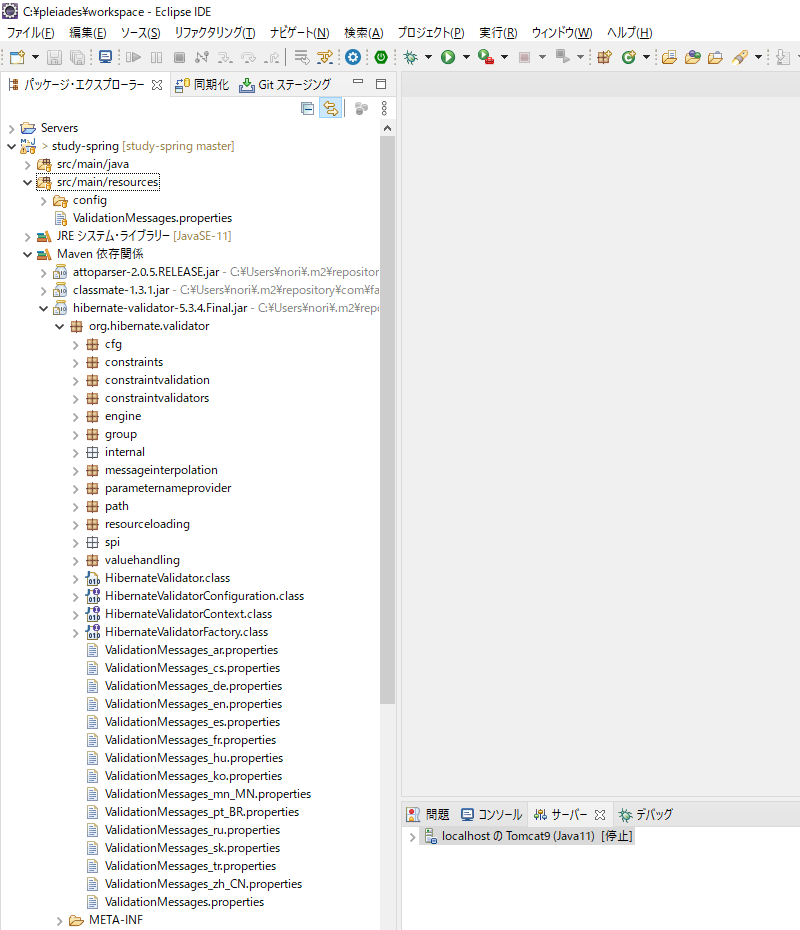
メッセージを適宜日本語化し、メッセージに埋め込むフィールド名も定義します。メッセージ内の{0}の部分にフィールド名を差し込むことができます。
# Message.
javax.validation.constraints.AssertFalse.message = must be false
javax.validation.constraints.AssertTrue.message = must be true
javax.validation.constraints.DecimalMax.message = must be less than ${inclusive == true ? 'or equal to ' : ''}{value}
javax.validation.constraints.DecimalMin.message = must be greater than ${inclusive == true ? 'or equal to ' : ''}{value}
javax.validation.constraints.Digits.message = numeric value out of bounds (<{integer} digits>.<{fraction} digits> expected)
javax.validation.constraints.Future.message = must be in the future
javax.validation.constraints.Max.message = must be less than or equal to {value}
javax.validation.constraints.Min.message = must be greater than or equal to {value}
javax.validation.constraints.NotNull.message = may not be null
javax.validation.constraints.Null.message = must be null
javax.validation.constraints.Past.message = must be in the past
javax.validation.constraints.Pattern.message = {0}には不正な値が設定されています。
javax.validation.constraints.Size.message = {0}は{min}文字以上、{max}文字以内で入力してください。
org.hibernate.validator.constraints.CreditCardNumber.message = invalid credit card number
org.hibernate.validator.constraints.EAN.message = invalid {type} barcode
org.hibernate.validator.constraints.Email.message = not a well-formed email address
org.hibernate.validator.constraints.Length.message = length must be between {min} and {max}
org.hibernate.validator.constraints.LuhnCheck.message = The check digit for ${validatedValue} is invalid, Luhn Modulo 10 checksum failed
org.hibernate.validator.constraints.Mod10Check.message = The check digit for ${validatedValue} is invalid, Modulo 10 checksum failed
org.hibernate.validator.constraints.Mod11Check.message = The check digit for ${validatedValue} is invalid, Modulo 11 checksum failed
org.hibernate.validator.constraints.ModCheck.message = The check digit for ${validatedValue} is invalid, ${modType} checksum failed
org.hibernate.validator.constraints.NotBlank.message = {0}を入力してください。
org.hibernate.validator.constraints.NotEmpty.message = {0}を入力してください。
org.hibernate.validator.constraints.ParametersScriptAssert.message = script expression "{script}" didn't evaluate to true
org.hibernate.validator.constraints.Range.message = must be between {min} and {max}
org.hibernate.validator.constraints.SafeHtml.message = may have unsafe html content
org.hibernate.validator.constraints.ScriptAssert.message = script expression "{script}" didn't evaluate to true
org.hibernate.validator.constraints.URL.message = must be a valid URL
org.hibernate.validator.constraints.br.CNPJ.message = invalid Brazilian corporate taxpayer registry number (CNPJ)
org.hibernate.validator.constraints.br.CPF.message = invalid Brazilian individual taxpayer registry number (CPF)
org.hibernate.validator.constraints.br.TituloEleitoral.message = invalid Brazilian Voter ID card number
# Field Name.
hogeName=ほげ名4.例外処理(エラー画面制御)
Webシステムで予期せぬエラーが発生した場合、デフォルトのエラー画面ではセキュリティ上脆弱となるため、エラー画面はカスタマイズする必要があります。
デフォルトのエラー画面では、アプリケーションサーバのバージョンが表示されているケースがあり、攻撃者はこのバージョンのアプリケーションサーバの脆弱性をついて攻撃することができてしまいます。
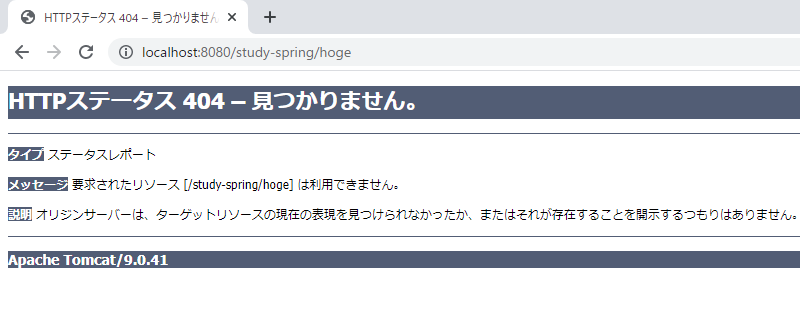
web.xmlのエラーページ設定でエラー時のURLを定義し、URLに応じたページを用意することでエラー画面をカスタマイズすることが可能です。
<?xml version="1.0" encoding="UTF-8"?>
<web-app xmlns="http://xmlns.jcp.org/xml/ns/javaee"
xmlns:xsi="http://www.w3.org/2001/XMLSchema-instance"
xsi:schemaLocation="http://xmlns.jcp.org/xml/ns/javaee http://xmlns.jcp.org/xml/ns/javaee/web-app_4_0.xsd"
version="4.0">
:
<error-page>
<location>/errors</location>
</error-page>
</web-app>コントローラではエラー時のURLに沿ったRequestMappingを設定します。
@Controller
public class ErrorController {
@RequestMapping(value = "errors", method = RequestMethod.GET)
public String renderErrorPage() {
return "error";
}
}エラー画面用のHTML(Thymeleaf)を用意します。
<!DOCTYPE html>
<html lang="ja" xmlns:th="http://www.thymeleaf.org">
<head>
<meta charset="utf-8">
<title>エラー</title>
</head>
<body>
<h1>エラー</h1>
<h3>予期せぬエラーが発生しました。</h3>
<p>しばらく経ってから再度アクセスしてください。<br>
問題が解消しない場合は、管理者までご連絡ください。</p>
<a th:href="@{/}">トップへ戻る</a>
</body>
</html>